HomeGroup is a feature of Windows 7 & 8 that can be used to improve your performance. HomeGroup in this case is the solution for small business environments that do not require a server because it only requires a computer to share files, folders, and printers. To effectively use the HomeGroup, PC is a maximum limit of 2-15 units, only. If more than that you should use a computer server with Windows Server as its OS.
Before starting, your computer must be connected to the network. The connection can be wired or wireless, but make sure you are connected to your home or office router first. The following will explain the steps - steps how to create a Homegroup in Windows 8:
In Windows 8 the search box, type "Control Panel" to the Control Panel icon is displayed:
Click on the icon of the Control Panel >> Network and Internet. Click on the HomeGroup option. Click the Create a HomeGroup.
Click Next. Windows will assign the appropriate permissions to share resources with which you set. The wizard will display the auto-generated password that must be entered into each computer you wish to add to the homegroup. Do not worry if you do not like the password is created, you can always change it
and successfully created a group home safelyWindows 8 computers connecting to the homegroup to connect computers Windows 8 machine into a homegroup, make sure the machine is connected to the same network as the computer that is used to create a homegroup. either wirelessly to the same router or access point, or both connected to the same router, switch, or hub via an Ethernet cable.
on the computer that will be connected into a group home open Control Panel> Network and Internet> HomeGroup.Join a homegroup window opened Click join now > Next.
Select the folder that you want this computer to share with other members of the homegroup. Click Next. Enter the password that was created automatically (or you set) when first created homegroup. click next
Of the homegroup-joined Windows PC, you can go to the Library folder from the desktop and you will see a list for "HomeGroups." In this list, all the machines in a homegroup and all of them shared folders will appear. From here, you can quickly access files within the homegroup machines.From one machine, you can open and access files from another. Homegroups also useful if you do not have a storage facility such as a device (Network Attached Storage) NAS or media server, because you can share photos, videos and music between computers connected to the Homegroup, just by going to Explorer and click on another library computer. And new content is added to the library user, the user is automatically discovered by other computers in the homegroup.
Homegroups also provides control over the security of the data. By default, files are stored in the user's personal folder (the "My Pictures" folder, for example) allow other users Read access only. If you want to give others the Read and Write access you can place the file in the Public Pictures folder, for example, on your machine.
Before starting, your computer must be connected to the network. The connection can be wired or wireless, but make sure you are connected to your home or office router first. The following will explain the steps - steps how to create a Homegroup in Windows 8:
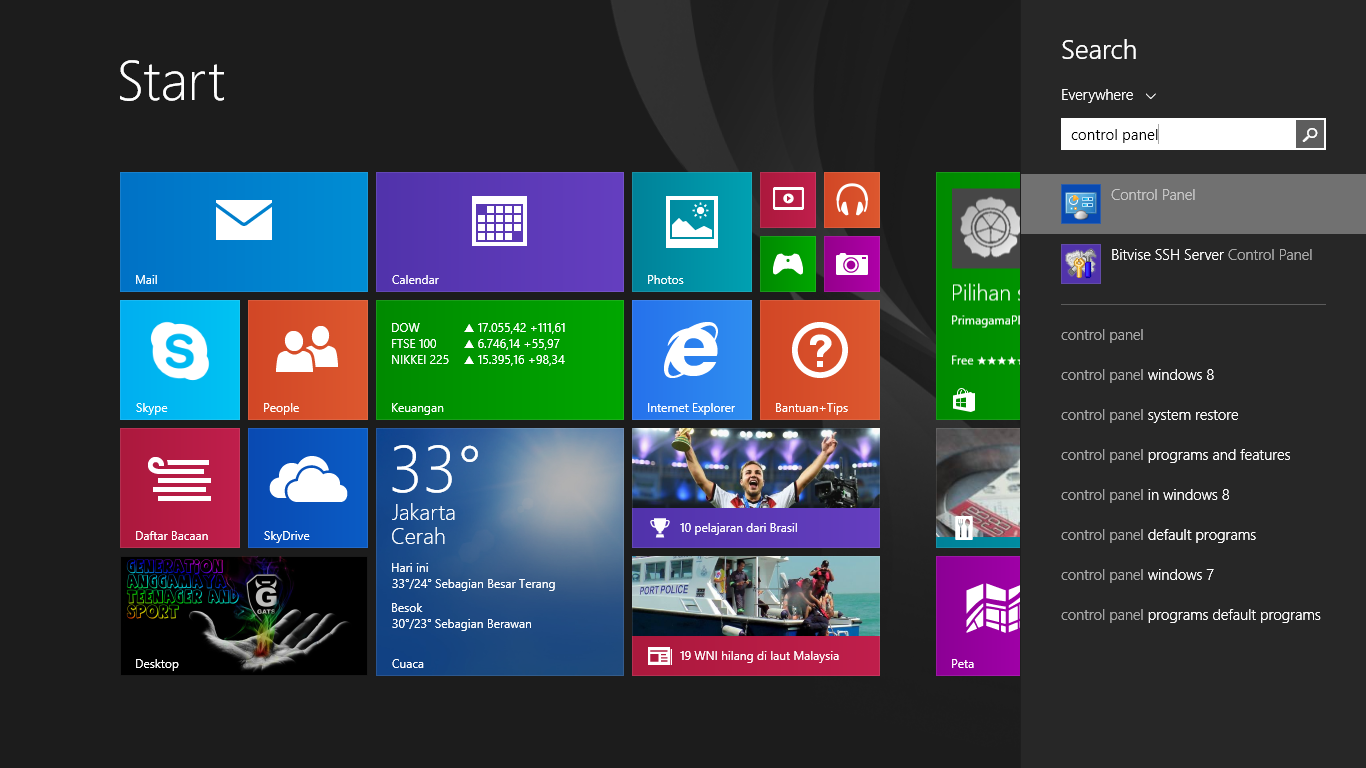 | |
| arrrx desk.png |
Click on the icon of the Control Panel >> Network and Internet. Click on the HomeGroup option. Click the Create a HomeGroup.
HomeGroup wizard opens. Click Next. The wizard prompts you to select the file and any device that you want to share in the homegroup, and regulate resource usage license.
Click Next. Windows will assign the appropriate permissions to share resources with which you set. The wizard will display the auto-generated password that must be entered into each computer you wish to add to the homegroup. Do not worry if you do not like the password is created, you can always change it
click Finish.
Next you need to verify whether the homegroup has succeeded in making?
Very easy way: Go to Control Panel> Network and Internet> HomeGroup. Now you will see a list of devices in the library and for the homegroup.
Very easy way: Go to Control Panel> Network and Internet> HomeGroup. Now you will see a list of devices in the library and for the homegroup.
and successfully created a group home safelyWindows 8 computers connecting to the homegroup to connect computers Windows 8 machine into a homegroup, make sure the machine is connected to the same network as the computer that is used to create a homegroup. either wirelessly to the same router or access point, or both connected to the same router, switch, or hub via an Ethernet cable.
on the computer that will be connected into a group home open Control Panel> Network and Internet> HomeGroup.Join a homegroup window opened Click join now > Next.
Select the folder that you want this computer to share with other members of the homegroup. Click Next. Enter the password that was created automatically (or you set) when first created homegroup. click next
Of the homegroup-joined Windows PC, you can go to the Library folder from the desktop and you will see a list for "HomeGroups." In this list, all the machines in a homegroup and all of them shared folders will appear. From here, you can quickly access files within the homegroup machines.From one machine, you can open and access files from another. Homegroups also useful if you do not have a storage facility such as a device (Network Attached Storage) NAS or media server, because you can share photos, videos and music between computers connected to the Homegroup, just by going to Explorer and click on another library computer. And new content is added to the library user, the user is automatically discovered by other computers in the homegroup.
Homegroups also provides control over the security of the data. By default, files are stored in the user's personal folder (the "My Pictures" folder, for example) allow other users Read access only. If you want to give others the Read and Write access you can place the file in the Public Pictures folder, for example, on your machine.
Finally, homegroups gives users a way to connect devices such as printers, to share between members. With homegroups and Windows 8 (remember, you can connect Window 7 machine as well) you can create a network, without the need to secure sophisticated enough to know absolutely nothing about computer networks.









0 komentar:
Post a Comment